The Unsung Hero of Smart TVs: Why USB Ports Are Essential for Firmware Updates
Leveraging USB Ports for Essential Smart TV Firmware Updates
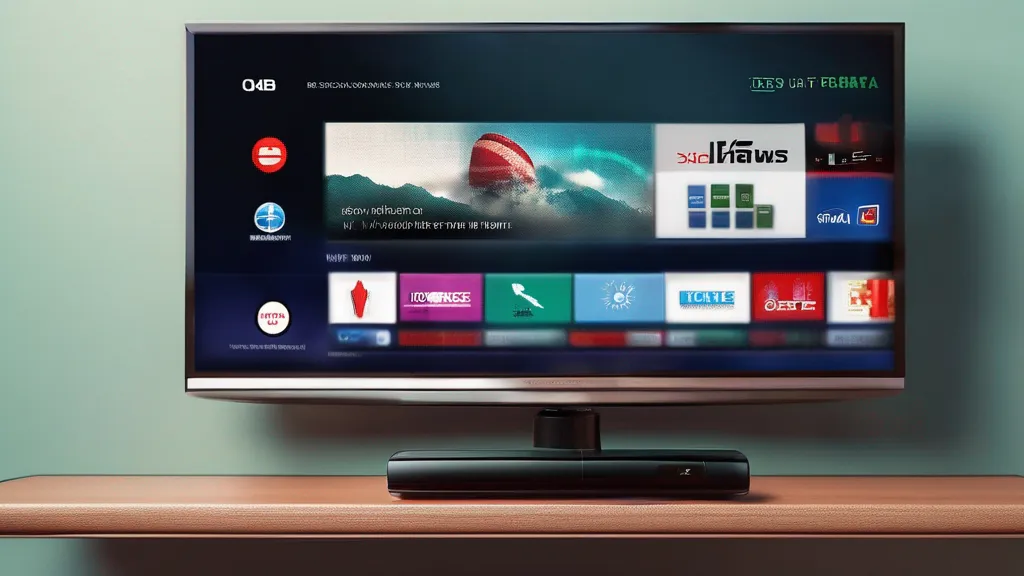
- Understand the importance of firmware updates for smart TVs.
- Learn how to manually update firmware using USB ports.
- Explore the benefits and challenges of USB-assisted updates.
- Discuss security, performance, and user experience improvements.
- Evaluate the pros and cons of manual versus automatic updates.
Introduction: The Silent Power of the USB Port
In a world where technology evolves at breakneck speed, the humble USB port remains a steadfast companion to our increasingly sophisticated devices. While its utility in transferring data and powering devices is well-known, its role in managing device firmware updates often goes unnoticed. Yet, for smart TV owners, the USB port is a crucial tool in ensuring their entertainment hub remains secure, functional, and up-to-date.
Understanding Firmware: The Brain Behind the Screen
Before delving into the specifics of USB-assisted firmware updates, it’s essential to grasp the concept of firmware itself. Firmware is the underlying software that controls the hardware functions of a device. It’s akin to the brain of your smart TV, dictating how it processes signals, interacts with peripherals, and delivers visual and audio experiences.
Firmware updates are integral to maintaining the optimal performance of your television. They provide enhancements, patches for security vulnerabilities, and new features that manufacturers develop post-release. For instance, a firmware update might improve your TV’s energy efficiency, enhance picture quality, or introduce support for new streaming codecs.
The Importance of Keeping Firmware Updated
While most smart TVs are designed to connect to the internet and receive firmware updates automatically, this isn’t always a foolproof solution. Internet connectivity issues can prevent updates, and some users may prefer a more hands-on approach for added control over the update process. This is where USB ports come into play.
Step-by-Step Guide to Updating Firmware via USB
1. Identify Your TV’s Model Number
The first step in the update process is identifying your TV’s specific model number. Typically, this information is found on a label at the back of the TV or within the settings menu under ‘About’ or ‘Support.’ This step is crucial because downloading the incorrect firmware can render your TV inoperable, a situation tech enthusiasts refer to as ‘bricking.’
2. Locate the Correct Firmware Update
Once you have your model number, visit the manufacturer’s official website. Navigate to their ‘Support’ or ‘Downloads’ section and enter your TV’s model number to find the available updates. Pay close attention to the region and version details to ensure compatibility.
3. Download and Extract the Firmware File
Firmware files are typically compressed in formats like ZIP. After downloading, extract these files to access the actual firmware file, usually with extensions such as ‘.bin’ or ‘.img.’
4. Prepare the USB Drive
Ensure your USB drive is formatted to the FAT32 file system, a widely compatible format. Copy the extracted firmware file directly to the root directory of the USB drive, avoiding subfolders to ensure detection by the TV.
5. Execute the Update on Your TV
Insert the USB into the TV’s USB port. Some TVs may automatically detect the update, while others require navigation through the settings menu to initiate the process. Follow any on-screen instructions carefully.
6. Verify the Update’s Success
After completion, check the ‘Software Version’ or ‘Firmware Version’ in the settings to confirm the update. If issues arise, consider reformatting the USB or contacting customer support.
The Broader Implications of Manual Updates
Security and Privacy
Firmware updates often address security vulnerabilities that could otherwise be exploited by malicious entities. In an era where cybersecurity is paramount, ensuring your smart TV is up-to-date is a critical step in protecting personal data and maintaining privacy.
Performance and Compatibility
Regular updates can resolve performance issues like sluggishness or unresponsiveness and improve compatibility with external devices. As an example, a firmware update might enable your TV to support the latest gaming consoles or streaming devices, ensuring seamless integration and optimal performance.
User Experience
Beyond technical improvements, firmware updates can enhance user experience by introducing new features or refining existing ones. These updates can transform how users interact with their TVs, providing smoother navigation and access to new content options.
Counterarguments: The Case Against Manual Updates
While USB updates offer control and reliability, they are not without drawbacks. The process can be time-consuming and daunting for less tech-savvy individuals. The risk of ‘bricking’ the device if the wrong firmware is installed is a significant deterrent for many.
Moreover, not all users are aware of the necessity or process of manual updates, leading to potential neglect of crucial updates. Automatic updates via Wi-Fi, when stable, provide a hassle-free alternative that ensures the device remains current without user intervention.
Conclusion: Embracing the USB Port’s Potential
In conclusion, while smart TVs are designed with automatic updates in mind, the USB port remains a vital tool for ensuring these devices operate as intended. By enabling manual firmware updates, USB ports empower users to maintain control over their technology, ensuring security, performance, and feature enhancements are never left to chance.
As we continue to integrate smart technology into our daily lives, understanding and utilizing every tool at our disposal becomes increasingly important. Whether you’re a tech enthusiast or a casual user, embracing the potential of your TV’s USB port can significantly enhance your viewing experience.
So, the next time you encounter a performance hiccup or notice a missing feature, remember the power that lies in the small, often overlooked USB port.
References